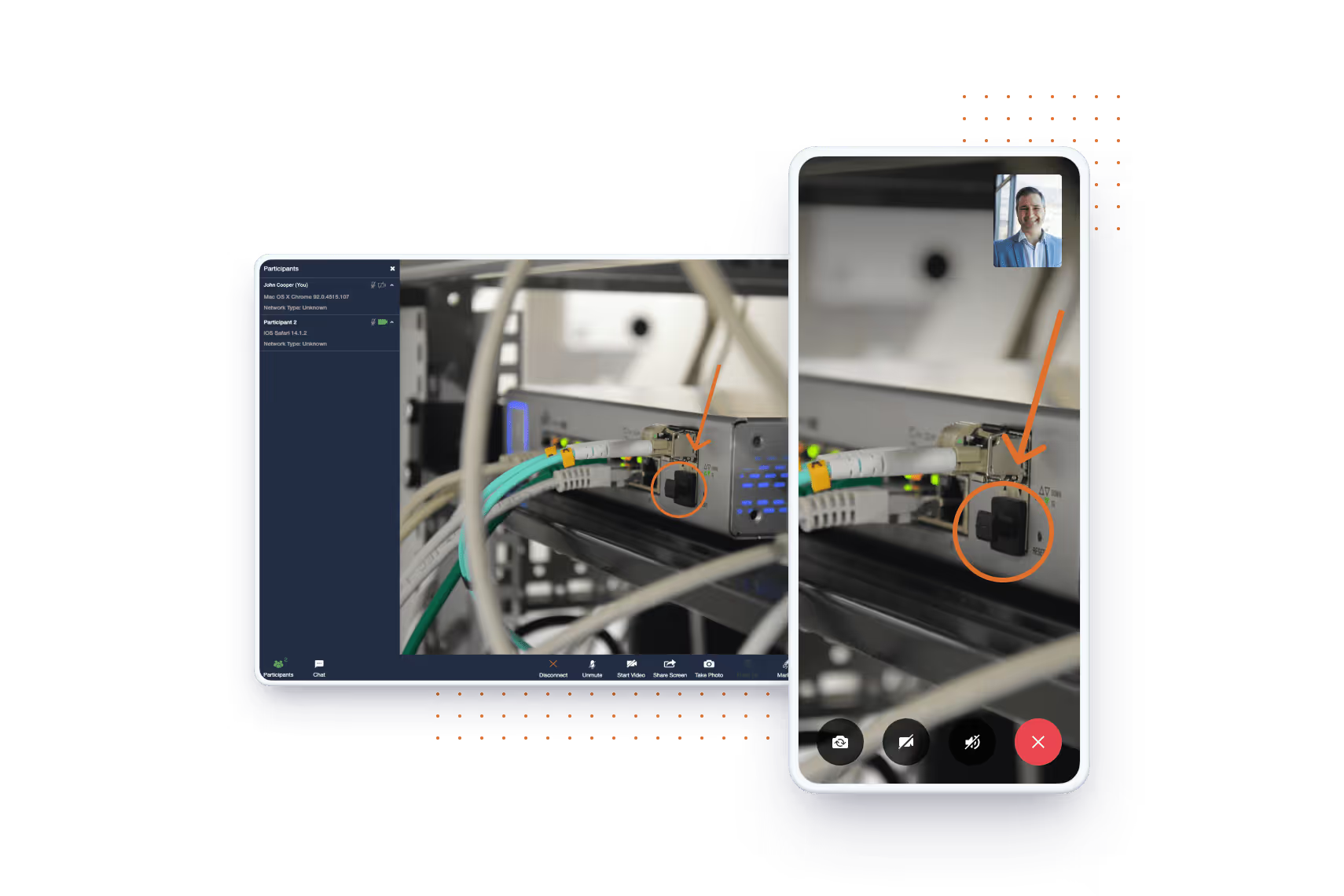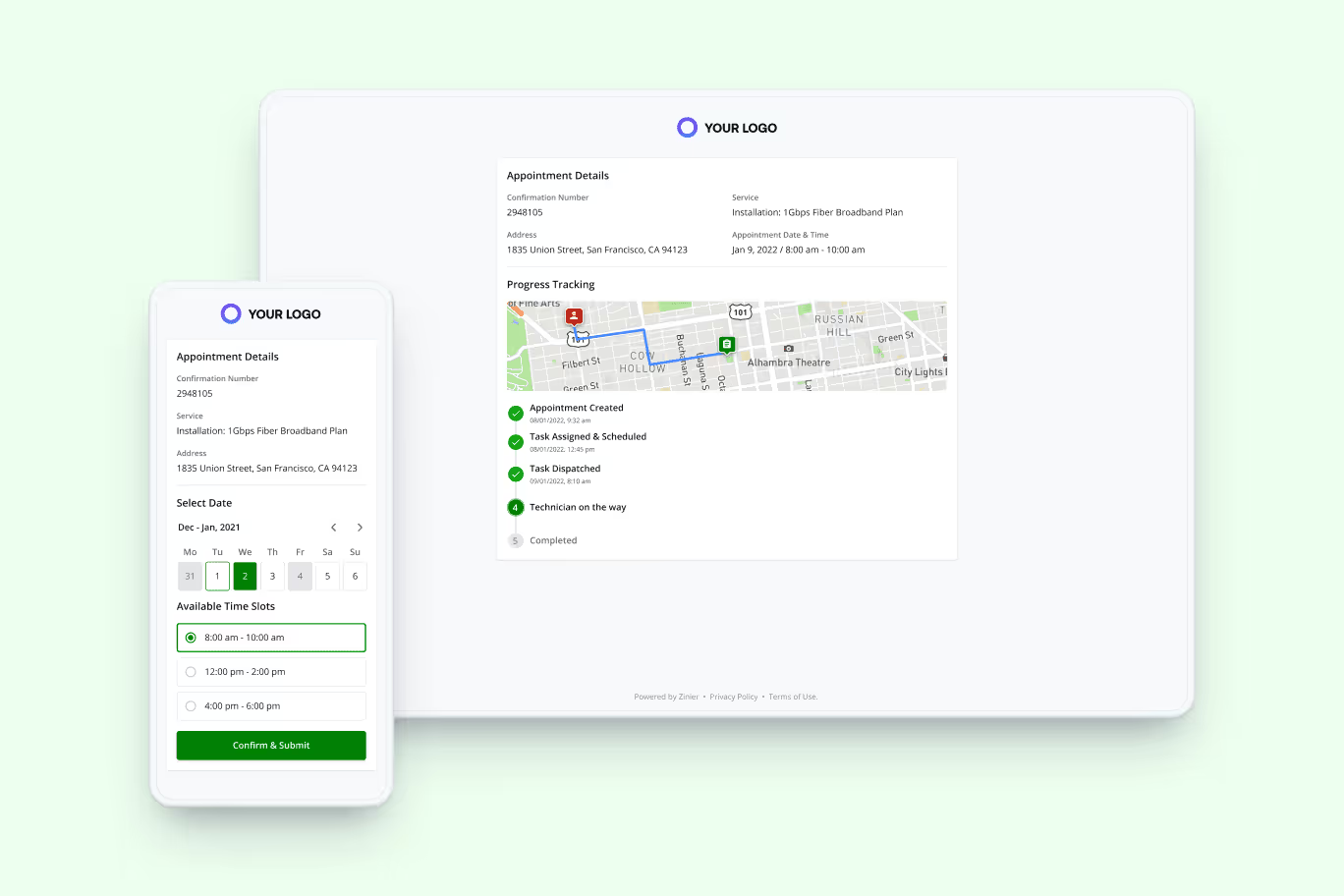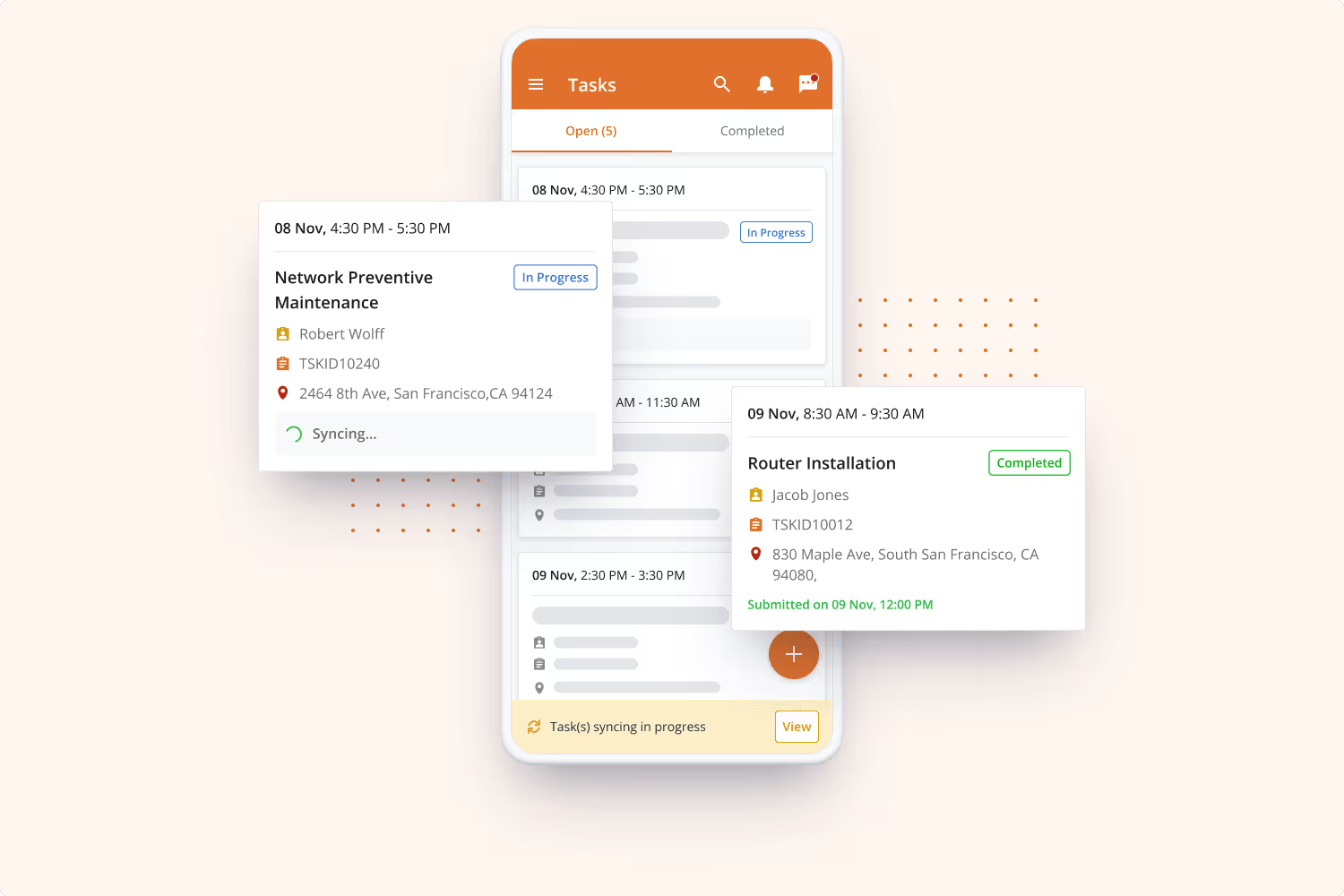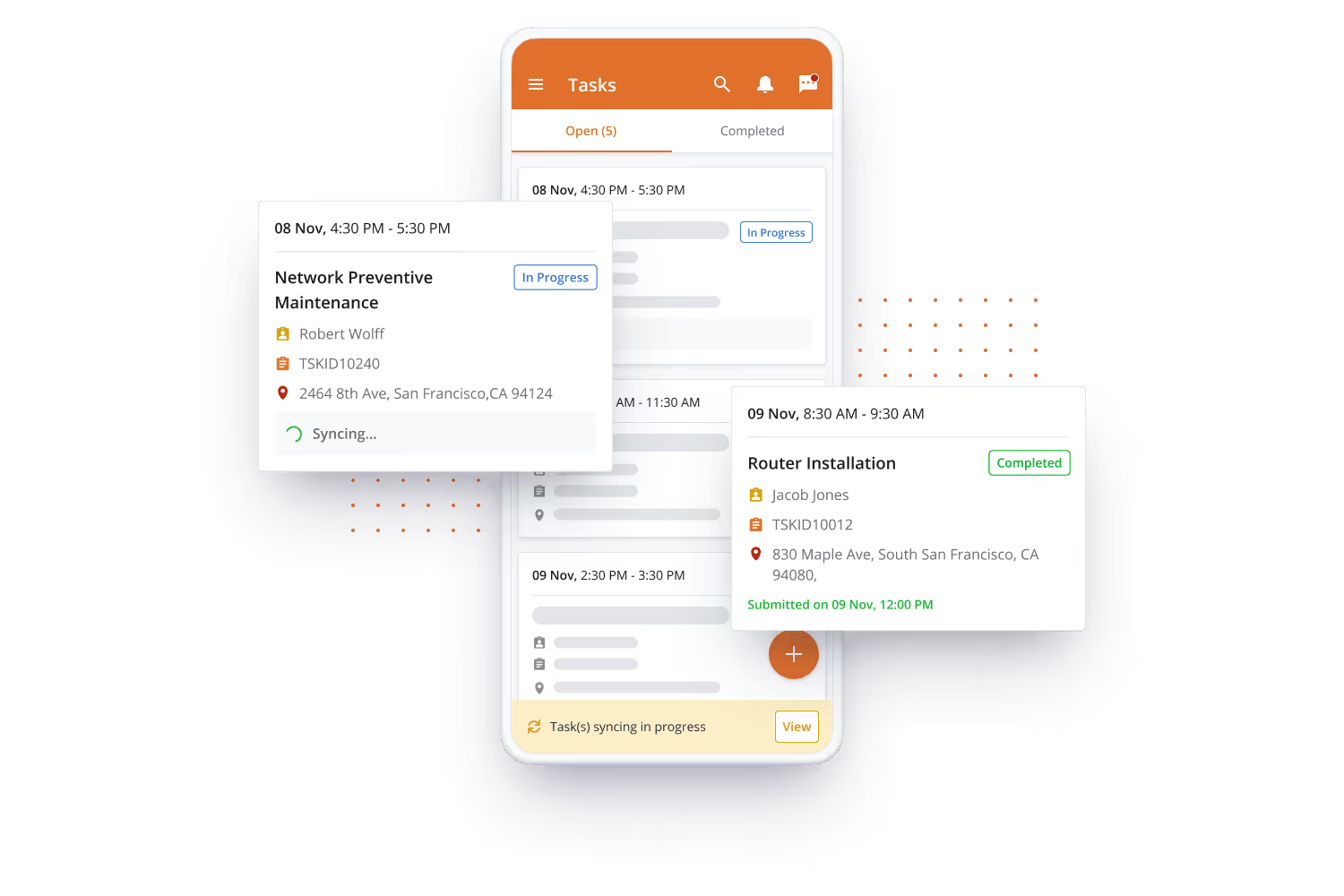Overview
Whenever possible, auto-scheduling should be the de-facto means of assigning tasks to your field workforce. Leaving scheduling decisions to our proprietary zScheduler algorithm saves dispatchers time better spent on customer escalations and other decisions best handled by a real person.
That being said, there are certain scenarios where manual scheduling using the Calendar View plays an important role for dispatchers.
With this in mind, we sought user feedback on how to improve the experience when manually scheduling from the Calendar View. Our goal: make it faster and easier for dispatchers to make decisions when manually assigning tasks.
Pain Points / Needs
After speaking with users, we uncovered several different pain points associated with the existing drag-and-drop functionality:
- After selecting a task, dispatchers were having trouble determining which technicians had the skills to perform the task.
- After selecting a task, dispatchers were having trouble determining the best time in the calendar to drop the task. Would dropping it at 1 pm meet the task deadline and fall within the appointment window?
In summary, it was difficult to know where to drop a task after dragging it from the task list. And because task assignment warnings only occur AFTER a dispatcher has dropped the task in the Calendar, dispatchers were doing a lot of trial and error to find the right assignment slots.
Our Solution
To help take the guesswork out of drag-and-drop scheduling, we introduced several enhancements that make the decision of where to drop a task more intuitive.
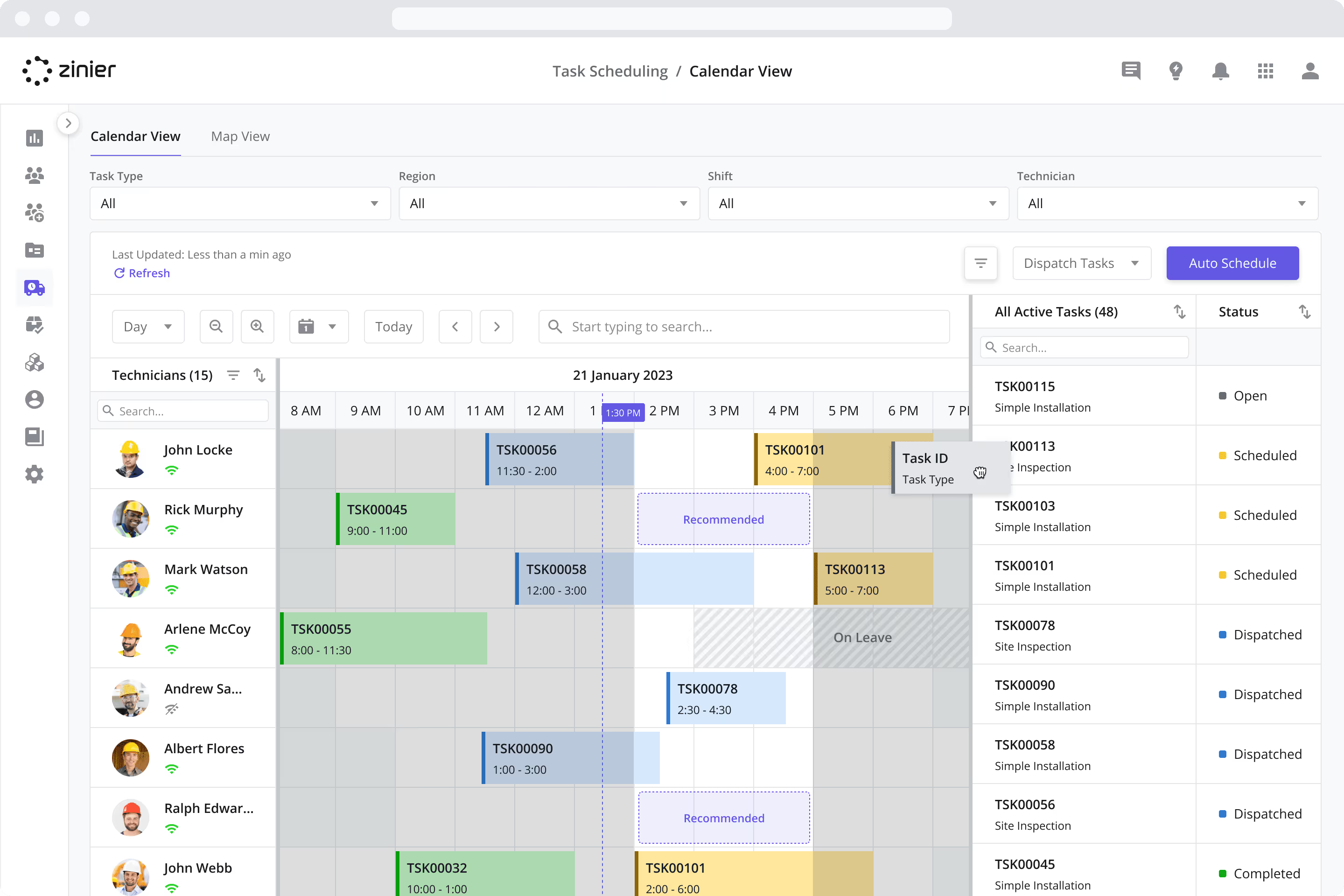
Highlighted Timeframes in the Calendar
While dragging a task to the calendar, task appointment times that match the scheduling criteria are now highlighted.
Timeframe Alerts
If a dispatcher DOES decide to drop a task outside of the highlighted timeframe, the system provides a warning to alert the dispatcher that the task falls outside of the appointment window or beyond the task deadline.
Recommended Technicians Highlighted in the Calendar
To help dispatchers find an appropriately skilled technician, technicians that match the scheduling criteria (techs with the right Skills or from the right Work Group) are now highlighted while the dispatcher is dragging a task to the calendar.
Recommendation Boxes
Dispatchers will also see purple “Recommended” boxes at time slots that fit the scheduling criteria in the calendar of matching technicians, making it easier than ever to make the right assignment decision.
View Skills/Work Groups for Technicians
With our final enhancement, users can now view additional metadata for technicians to help dispatchers better assign tasks prior to dropping them in the calendar. The metadata is configurable and appears next to each technician’s name on the Calendar View. The default metadata includes:
- The technician’s Skills
- The technician’s Work Group(s)
- The technician’s Shift

Want to see the Zinier platform in action? Schedule a demo today!






.svg)

.svg)

.svg)





































%2520-%2520Thumbnail.avif)
%2520(1300%2520%25C3%2597%2520860%2520px)%2520(7).avif)
%2520-Hero.avif)
%2520-%2520Thumbnail.avif)
%2520-%2520Hero.avif)
%2520-%2520Thumbnail.avif)

%2520-%2520Thumbnail.avif)